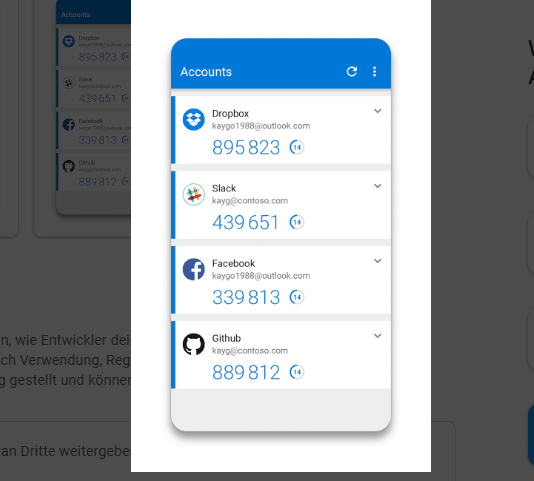As a WordPress site grows, you can expect a slow speed, errors, and bloated web design with the passage of time.
While a site audit requires Technical assistance, leaving your site untouched creates errors, bad performance, and access control problems in WordPress sites.
Today’s article describes how you can keep your WordPress site Clean, Healthy, and Error-Free. The process of improving a site’s performance is simple with WordPress support services, manual routines, or automated Plugins for WordPress optimization.
How to Keep a WordPress Website Error-Free
Keeping a WordPress site Error-Free requires probing various areas of WordPress. Although the process needs diverse expertise, minor tweaks could also make a big difference for a WordPress site.
Note: If you prefer an Error-Free WordPress site, and are not Technical enough to proceed, hiring a WordPress support service helps you avoid ending up damaging your WordPress site.
Let’s address and learn how you can make your WordPress site Clean, Healthy, and Error-Free.
Phase (1) – Keep your WordPress site CLEAN
WordPress Dashboard
Over time, you will be installing various Plugins in the WordPress dashboard. Although plugins help you extend WordPress functionality, plugins can also make your site bloat, heavy, and load slower.
Right in the WordPress Dashboard view, you can quickly fold plugins’ snippets. It helps you make your Dashboard load faster. In this case, the screen options menu at the top right helps you expand or fold plugins’ snippets on the Dashboard view.
Post Categories and Tags
If possible, do not create random Post Categories and Tags. Posts’ Categories and Tags help you organize content, no doubt, may also create Content Duplication, when it comes to keeping your site’s structure clean.
Pages
Relying on default WordPress pages, or importing Page Templates may cause redundancy problems in WordPress. Even if the process of importing page templates saves Time, you should always create new Pages manually in WordPress. At least, you know how a specific page works, is designed, or updated over time.
Comments Moderation
Right after you have set up a WordPress website, proceed to the Dashboard -> Settings -> Discussion page and check the option That says “Comments must be manually approved”. With the said option turned on, you don’t need to install a plugin for Comments Moderation. The said option helps you avoid spam comments automatically, before they are displayed on your site’s content.
Menus
For a clean navigational structure, you should always create separate Menus for various regions of your WordPress site. For example, create a Primary Menu for the top navigation, one for Sidebar, and another for the Footer section. Conversely, arranging and displaying Pages through Custom Links makes your site look manually developed, resulting in a scattered display.
Themes and Plugins
If you’re not using a certain Theme or Plugin on a regular schedule, remove them from your site. Such plugins, themes, or scripts always cause your site to gain technical issues, and security issues as well. Similarly, keeping the Themes and Plugins updated helps you keep your site healthy, clean, and error-free.
Post Revisions
Content updating in WordPress creates Post Revisions in the Database. Post Revisions are records, entries, and backup points to help you edit, revert, or see what changes were made to a Page or Post.
If you’ve repeatedly taken Backups, you don’t need to keep Post Revisions in WordPress Database. This means, that clearing them off helps you keep your WordPress site clean. To proceed, installing the Better Delete Revisions plugin helps you clear Post Revisions and keep your site’s Database optimized.
Permalink Structure
Always, keep your site’s Permalink structure clean and optimized. If you are not managing a Magazine website, you should keep your Permalink Structure at Post Name. Using this option, you can display a Page or Post name right after the Root domain.
Keeping your site’s Link structure clean is essential, especially if you are creating Shareable content. Also, for SEO purposes, setting a Permalink structure That contains numbers or special characters may cause issues with Search Engines.
WordPress Optimisation Plugins
Last but not least, you can also scan your site with plugins for WordPress optimization. Although plugins require no Technical assistance, you should be careful. Instead, a manual routine of searching a WordPress site for errors, gaps, and security loopholes keeps your site far away from disasters.
Phase (2) – Keep your WordPress site HEALTHY
Web Hosting
A robust Web Hosting plan helps you keep your WordPress site error-free. At the start, when it comes to choosing a Web Hosting plan, you can also start with a Basic plan for startups. However, as your site grows, migrating to a Premium Web Hosting plan becomes the only option for survival.
Redirects
After you’ve started your WordPress site, don’t forget to check for Redirect chains. By using a Redirect checker, you should check Redirect chains for all versions of your site’s address. If not configured correctly, random redirects can cause access control issues in WordPress. Also, make sure you’ve set a preferred URL of your site in the Dashboard Settings.
Image Optimisation
Image Optimisation is mandatory for a healthy WordPress website. According to the official recommendations of your WordPress Theme, you should compress, resize, and optimize images for an error-free WordPress website. Image Optimisation is also achievable with a WordPress plugin, but if you are concerned about your site’s speed, doing a manual analysis of images will result in a competitive advantage.
Site Speed
A site’s speed is important for so many reasons, SEO, Leads, and returning Visitors to name a few. Most importantly, Google doesn’t prefer slow-loading sites for its users.
The best way to keep your site healthy with speed is to use Google Tools. One of them is Google Speed Checker. You can also act upon suggestions shown in Google Search Console. If possible, go through the measures manually or hire a professional for the purpose.
Security Precautions
If your WordPress site is bloated with security loopholes, your site is not healthy enough to survive. Not only Google but also readers will penalize your site for security loopholes.
Once you have set up your WordPress site, installing a plugin That helps you avoid Brute Force Attacks is a good start. Brute Force Attacks are used to guess login details by trying various combinations of related passwords.
WordPress support with Themes, Plugins, and Web Hosting Characteristics
The WordPress package also includes a default option to check for support with Web Hosting plans. In this case, you can access the option on the Dashboard -> Tools -> Site Health page.
Here, you can see the overall health status of your WordPress site. You can also see the tests passed by your site or the ones you should have a look at. Collectively, the Health alerts on the Tools -> Site Health page help site owners keep their site healthy and error-free.
Core WordPress Files
To keep your site healthy and avoid errors, don’t try to edit your Site’s Core Files. You can only make changes to the files if you know what you are doing.
For example, while the Theme File Editor page in WordPress Dashboard helps you edit Theme files, the activity can harm your site, make it inaccessible, or take it down as a whole.
Users Management in WordPress
Make sure, you don’t allow the Subscriber option in the WordPress Dashboard. Even if creating new users is undeniable, make sure you have correctly assigned access controls to new users.
Phase (3) – Keep your WordPress site Error-Free
cPanel File Manager
If you don’t know how to manage your site’s files on the Web Hosting File Manager, doing uncertain activities will result in errors, access control problems, and WordPress gaps. Especially in the site’s Root directory in cPanel, you don’t need to add, remove, or edit an unknown file.
Sensitive Files in WordPress
WordPress runs on the Core Files which helps the system run smoothly. One of them is wp-config.php, containing Login details for a WordPress site’s Database. Editing or changing the mentioned file instantly makes your site inaccessible.
Plugins and Shortcodes
When it comes to formatting your Blog Posts, plugins can help you add content snippets in content, such as CTAs, Content Box, or Banner. While such routines also make content more presentable, if not correctly used, the shortcodes can create random errors on the blog pages. In this case, make sure you have created a list of ideal shortcodes first, and use them after you have verified them in a test content piece.
Widgets and Content Snippets
Some themes also allow its users to create custom Widgets in WordPress. You can continue working with Custom Widgets only if you’re using the respective Theme. However, if you change a Theme for some reason, the custom Widgets may stop working and possibly, may create errors in your WordPress site.
Auto-Upgrade Themes and Plugins
If you’ve set Auto-Up-gradation of your Themes and Plugins in WordPress, it could also lead to various errors in WordPress. It is possible That a plugin’s new version doesn’t support the existing infrastructure of your WordPress site. If this happens, you will face WordPress errors as long as the respective Theme or Plugin is active on your site.
PHP Version
Make sure, the PHP version installed on Web Server fully supports your WordPress infrastructure. In case of any gaps, existing Themes or Plugins may end up with technical errors.
Google Search Console
Google Search Console also helps web admins see their traffic with Web Server infrastructure. For example, the Crawling report in Google Search Console shows whether or not Google has found any errors while accessing your site. By using this report, you can identify possible gaps and errors That belong to your Web Hosting company.
Examples of sites That are Error-Free
There are many sites you can take as examples of Error-Free WordPress sites. For example, WPBeginner, WPEngine, and Pagely are examples of Error-Free WordPress websites.
Big sites usually manage a Team of professionals That look after their company sites. If you are the one who manages a WordPress site, you should take on the Tasks one by one and make progress along the way.
Tools required to make your WordPress site Clean, Healthy, and Error-Free
While you can use automated Tools to help you make your site better, you should always go for the manual routines when improving your WordPress website.
There is also another option to proceed with WordPress optimization. You can also hire professionals That will handle the hard work for you.
Automated Management of WordPress may result in Technical gaps, sometimes. On the other hand, scanning, assessing, and managing a WordPress site’s performance is best achieved with human-based, manual routines.
Conclusion
Keeping your WordPress site Clean, Healthy, and Error-Free is vital for business survival on the Internet. Nobody in today’s era likes slow-loading, bloated, and WordPress sites with bad design.
Above all, even if you can manage everything on your own, consulting professionals in this case help you avoid WordPress errors, makes your site load faster, and provides cutting-edge services at affordable rates. If you’re thinking about a service, you’re invited to check our WordPress support services.